White label live chat is a premium feature that allows you to fully detach your chat window from Provide Support Live Chat brand. Currently we offer two white labelling options:
- Branding removal. This basic option is included into any standard subscription price - once you have a paid subscription you can remove "Powered by Provide Support" link from your chat window.
- User-owned domain. This premium option includes moving chat window link to the customer's domain. All network requests required for the chat window to function properly go to the customer's domain as well.
Branding removal
To remove "Powered by Provide Support" link from your chat window just open your account Control Panel, Account Settings / Live Chat Window page and disable "Show 'Powered By' label" option in the Features section.
Note! This option is available for free in all accounts with active subscription.
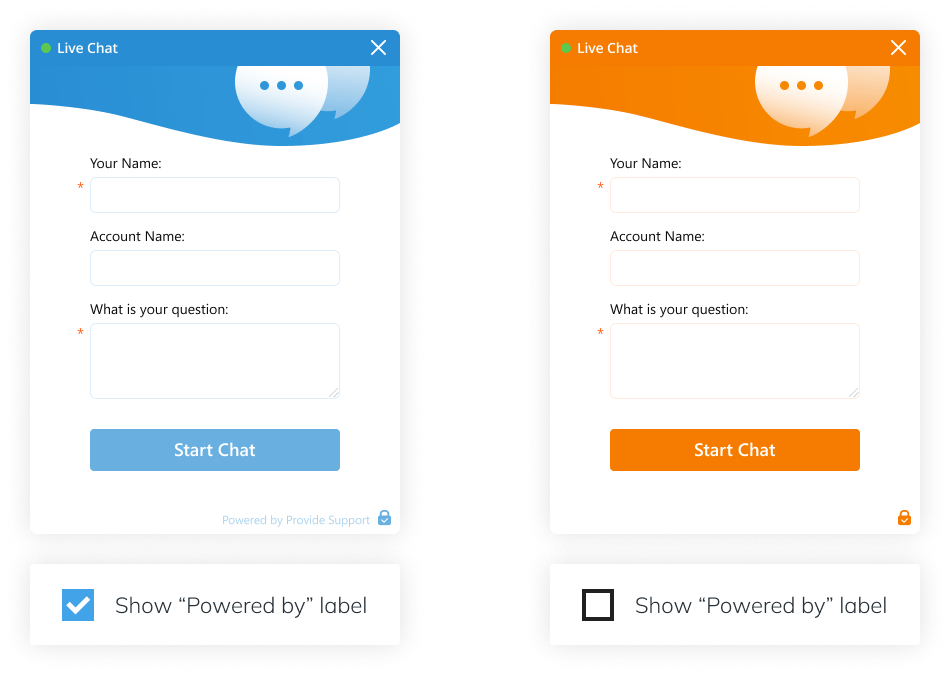
User-owned domain
User-owned domain is a premium option. Using it, you are able to host your chat link on your own domain. After this the chat window link will be opened from your domain and all network requests sent out by the chat window will also go to your domain as well.
This feature implementation for each account requires additional resources - both technical and human. That's why this feature is provided for an additional annual fee of $49 per domain.
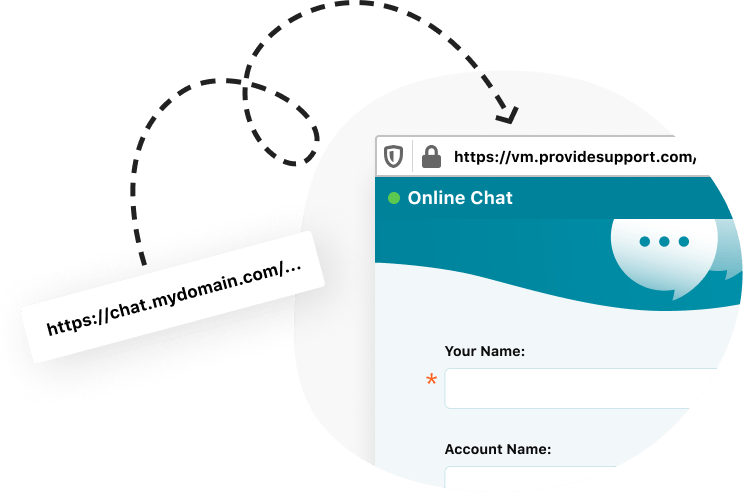
To setup custom domain for your account please do the following:
- Log into your account and follow the Billing / Purchase page there.
- In the "Select Additional Service" section specify the number of custom domains you are going to purchase and click "Add to Shopping Cart" button.
- Click "Create Invoice" button and proceed to payment.
- After successfully completing the payment click "Start configuration now" link on the payment confirmation page.
- Create a subdomain on your domain, for example chat.your-domain.com and put the checkmark in the box to confirm that this step has been completed.
- Copy the IP address provided on the domain setup form and add it to your domain A-record then check the box to confirm that you have done this.
- Enter your subdomain to the input field and click "Send" button.
- After this as soon as we finish the setup from our side, we will let you know by email when your new custom chat link is ready to use.
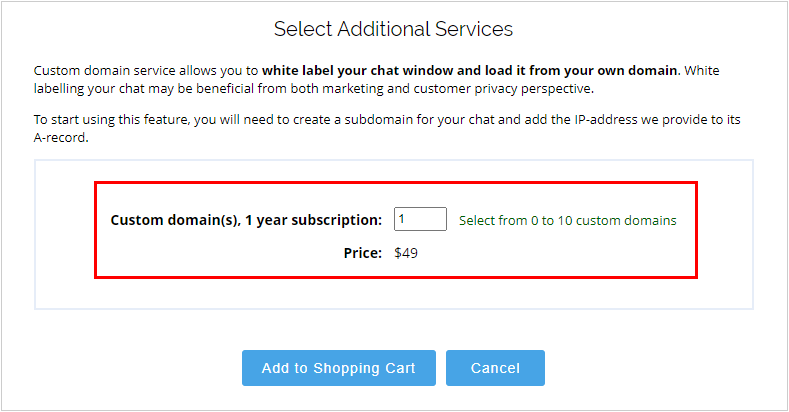

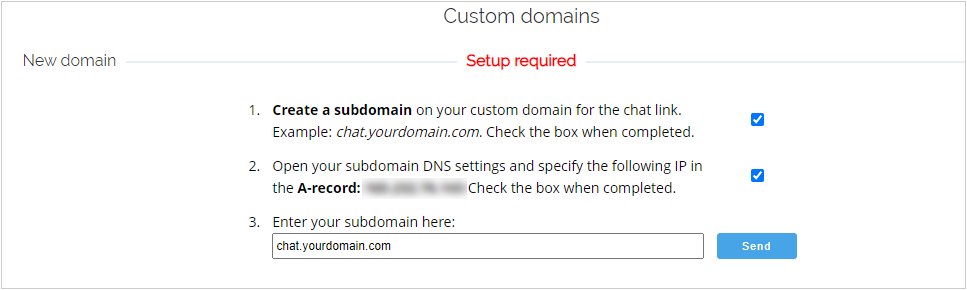
Note! User-owned domain feature is supported by the modern chat window only. If you still use the classic chat window, please consider switching to the modern one. It supports all the features, looks better and can be opened using the same chat button code. So you only need to adjust your account settings, no website updates required.
